YouTube Caption Guidelines for Accessibility
YouTube Caption Guidelines for Accessibility
Captions on YouTube are essential for accessibility and engagement. They help viewers with hearing impairments and improve the experience for everyone watching in noisy places, learning a new language, or tackling complex topics. Here's what you need to know:
- Why Captions Matter: 80% of caption users are not deaf or hard of hearing. Accurate captions boost viewer engagement by 25% and ensure ADA compliance.
- Challenges with Auto-Captions: Automatic captions often have up to 30% error rates, leading to confusion and poor accessibility.
- Best Practices for Captions:
- Use clear sans-serif fonts like Arial with high-contrast colors (e.g., white text on a black background).
- Keep lines under 32 characters for readability.
- Ensure perfect timing and synchronization with spoken words.
- Tools to Simplify Captioning: Platforms like StoryShort AI and services like Rev.com provide accurate, customizable, and easy-to-sync captions.
Accessible captions aren't just helpful - they're a must-have for reaching a broader audience and complying with legal standards. Whether you're using YouTube's built-in tools or external services, prioritizing quality captions ensures your content is inclusive and engaging.
Captions In YouTube & ADA Compliance
Guidelines for Caption Formatting
Getting captions right is key to making content both accessible and easy to follow. According to the Web Content Accessibility Guidelines (WCAG), well-crafted captions can greatly improve how viewers understand and engage with your content.
Choosing Font, Color, and Contrast
The first step to accessible captions is making them visually clear. Sans-serif fonts like Arial, Helvetica, or Open Sans are widely recognized for their readability on all devices. These fonts stay sharp even at smaller sizes or on screens with varying resolutions.
For the best visibility, pair white or yellow text with a black or semi-transparent background. Stay away from decorative fonts, pastel colors, or fully transparent backgrounds, as they can make captions hard to read. The Federal Communications Commission (FCC) highlights white text on a black background as the most effective combination.
Managing Line Length and Character Limits
How much text you display at once can affect readability. Closed captions should stick to a maximum of 32 characters per line. This keeps the text manageable for viewers while they follow the video.
Breaking up longer sentences into smaller chunks makes them easier to read. For instance:
- Hard to read: "The quick brown fox jumps over the lazy dog."
- Easier to read: "The quick brown fox jumps."
Ensuring Timing and Synchronization
Timing matters just as much as the text itself. The National Association of the Deaf found that poorly timed captions can cut comprehension by half. Captions should align perfectly with spoken words, stay on screen long enough to read (about 1 second for every 7-8 words), and disappear before a scene changes. Adding a 0.25-second gap between caption segments helps transitions feel smooth.
By following these formatting practices, creators can avoid common issues like unreadable text or unsynced captions. Netflix is a great example of how careful formatting and manual reviews can elevate the user experience.
If manual captioning feels overwhelming, tools like StoryShort AI can simplify the process. This platform offers customizable formatting options and AI-powered synchronization, making it easier to meet accessibility standards without the hassle.
Steps for Adding and Editing Captions on YouTube
YouTube Studio makes it easy for creators to manage captions, whether automatically generated or manually added, ensuring content is accessible to a broader audience.
Using YouTube Studio for Caption Management
Here’s how to handle captions directly in YouTube Studio:
- Review Auto-Generated Captions: YouTube uses machine learning to generate captions automatically, but these often need adjustments. Click the "Edit" button next to the auto-generated captions to fix any errors.
- Create Captions Manually: Want full control? Use the 'Add new subtitles or CC' option to type your captions manually. The Auto-sync feature will align them with the audio for you.
- Adjust Timing: Ensure captions are easy to read by fine-tuning their timing. Drag caption blocks along the timeline to match the audio perfectly.
"Captions benefit everyone, not just viewers with hearing impairments." - Lily Bond, 3Play Media
Uploading Subtitle Files
For creators focused on accuracy and accessibility, uploading high-quality subtitle files is a great option. YouTube supports several file formats, including .SRT (simple captions), .VTT (styled captions), and .SBV (YouTube-specific captions).
Steps to upload subtitle files:
- Go to the Subtitles tab in YouTube Studio.
- Click "Upload file."
- Select your file format and language.
- Review and confirm the automatic synchronization.
If you're looking for precision, services like Rev.com can deliver highly accurate subtitle files. For instance, Netflix relies on professional subtitle files to achieve 99.9% accuracy, setting a high bar for quality.
While YouTube Studio provides solid tools for captioning, external platforms can make the process even easier and more efficient.
Tools for Caption Creation
AI tools simplify the process of creating captions, making it quicker and more efficient for content creators to meet accessibility standards.
StoryShort AI for Custom Captions
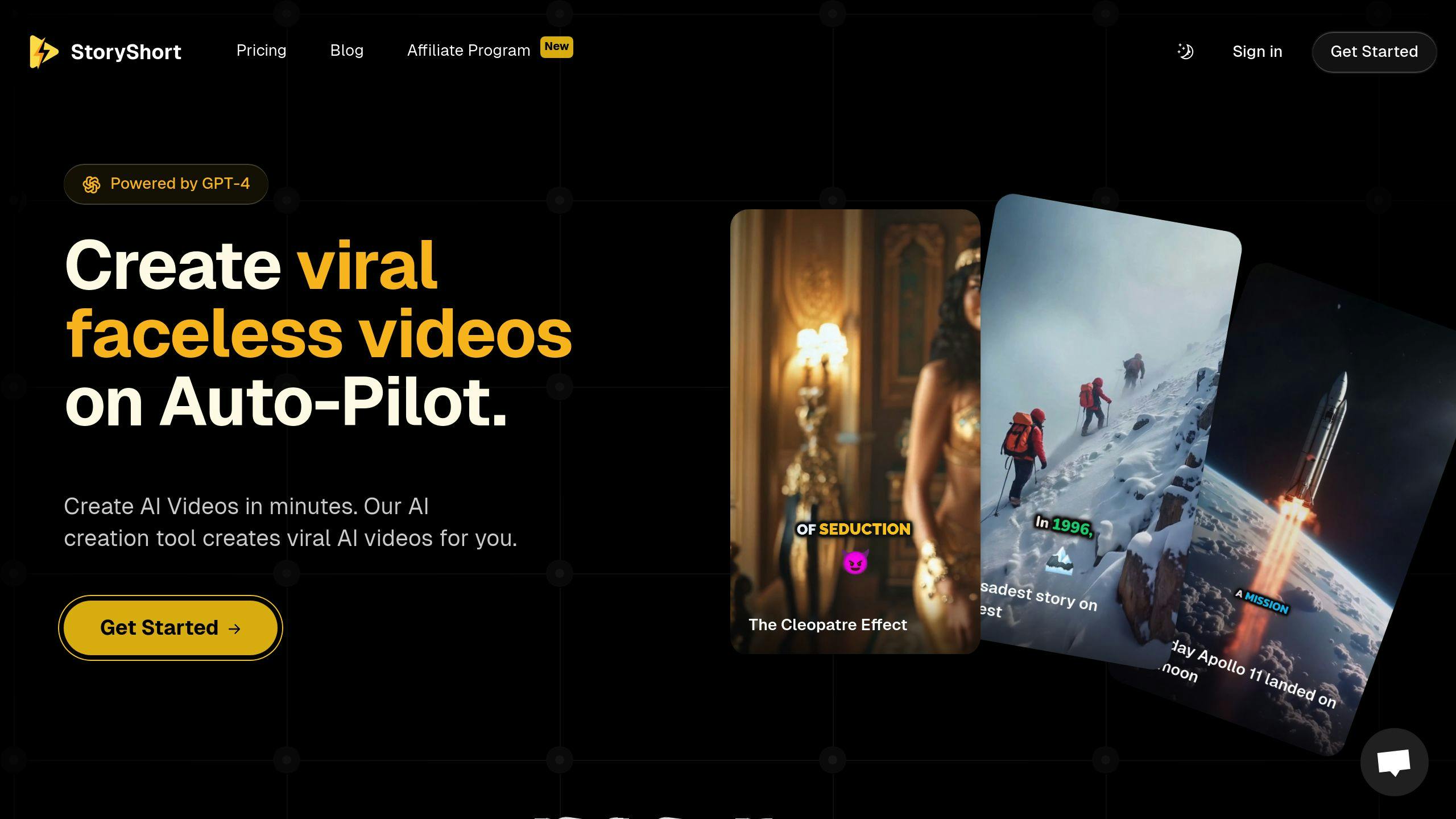
StoryShort AI helps creators save time with features like script generation, customizable captions, and automatic synchronization. These tools ensure compliance with YouTube's accessibility standards while reducing the need for manual work.
Key features of StoryShort AI include:
- AI Script Generation: Generates optimized scripts for short-form videos.
- Customizable Caption Styles: Allows adjustments to font, color, and placement.
- Auto-Synchronization: Matches captions perfectly with voiceovers.
- Multi-Platform Support: Works seamlessly with platforms like YouTube Shorts and TikTok.
Other Captioning Tools
Many creators rely on specialized tools to produce highly accurate captions. Here's a quick comparison of some popular options:
| Tool | Key Features | Best For | Starting Price |
|---|---|---|---|
| Rev | 99% accuracy, 24-hour turnaround | Long-form content | $1/minute |
| Descript | AI transcription, editing tools | Podcasters | $12/month |
| 3Play Media | High-end captioning and translation | Large organizations | Custom pricing |
Research shows that adding accurate captions can increase video performance. For example, YouTube videos with captions see a 12% rise in watch time and a 15% increase in engagement [1][2].
When choosing a captioning tool, think about:
- Accuracy Needs: Professional services can deliver up to 99% accuracy.
- Content Volume: AI-powered tools are ideal for handling large workloads.
- Budget: Options are available for all price points, from basic to premium.
- Workflow Integration: Pick tools that easily fit into your production process.
Using the right tools ensures your content is not only accessible but also more engaging and aligned with YouTube's captioning standards.
[1][2]
Conclusion: Why Accessible Captions Matter
Captions on YouTube aren't just for viewers with hearing impairments - they're useful for everyone. Whether you're in a noisy café, a quiet library, or an educational setting, captions make videos easier to watch and understand, no matter the situation.
Research highlights their growing importance. Many viewers now rely on captions in public spaces or loud environments. What started as an accessibility tool has become a feature that enhances the experience for all audiences.
For content creators, proper captions bring clear advantages:
- 25% boost in viewer engagement when captions are accurate
- Broader audience reach through improved accessibility
- Compliance with ADA standards for public content
- Better understanding of technical or educational material
The Web Content Accessibility Guidelines (WCAG) 2.1 set clear expectations for captions, requiring synchronization with audio content. Thanks to modern tools and AI-powered platforms like StoryShort AI, creating high-quality captions is now faster and easier. These solutions help creators meet accessibility standards without slowing down their workflow.
The key to great captions is accuracy and attention to detail. As video content continues to dominate online, ensuring your captions are on point isn't just about meeting legal requirements - it's about connecting with your audience and expanding your reach. Accessible captions aren't just a feature; they're a smart strategy for any creator looking to succeed in today's digital landscape.
[1][2]
FAQs
Are automatic captions ADA compliant?
Captions generated by platforms like YouTube or Zoom are not considered ADA compliant unless reviewed and edited by a human. Section 508 compliance standards require this because automatic captions often contain errors, with accuracy rates varying from 88% for straightforward content to below 50% for more complex or noisy material.
In 2022, UC Berkeley reached a settlement with the National Association of the Deaf, agreeing to use human-reviewed captions to meet ADA compliance. This case underscores the importance of going beyond auto-generated captions to ensure accessibility.
YouTube Studio offers manual editing tools that make it easier to refine and adjust auto-captions to meet these standards. To create accessible content, creators should:
- Review and Edit: Go through automatic captions to correct errors.
- Use Professionals: Employ professional captioning services for greater accuracy.
- Check Timing: Ensure captions are properly synchronized with the audio.
- Update Regularly: Keep captions accurate by revising them as content changes.
Failing to comply risks legal consequences and excludes viewers with disabilities. Addressing these issues ensures your content is inclusive and meets legal standards.
[1][2]
