Top Tools for Resizing Videos for TikTok and Shorts
Top Tools for Resizing Videos for TikTok and Shorts
Want to resize videos for TikTok or YouTube Shorts without losing quality or wasting time? Here’s a quick guide to the best AI tools that make video resizing simple and effective:
- Vizard.ai: Automatically detects key subjects and adjusts to TikTok's 9:16 format.
- Kapwing: Offers preset aspect ratios and safe zones but adds watermarks to free exports.
- Latte: Desktop app for fast resizing with minimal features.
- Klap: Great for repurposing long videos with captions.
- StoryShort AI: Combines resizing with script and voiceover creation.
Quick Comparison
| Tool | AI Object Detection | Preset Ratios | Auto Captions | Free Version |
|---|---|---|---|---|
| Vizard.ai | ✓ | ✓ | - | ✓ |
| Kapwing | - | ✓ | ✓ | ✓ (Watermark) |
| Latte | - | ✓ | - | Limited |
| Klap | ✓ | ✓ | ✓ | Limited |
| StoryShort AI | - | ✓ | ✓ | No |
Whether you need quick resizing, captioning, or full content creation, these tools can save you hours of work while keeping your videos platform-ready.
How to Resize Videos Vertically with CapCut
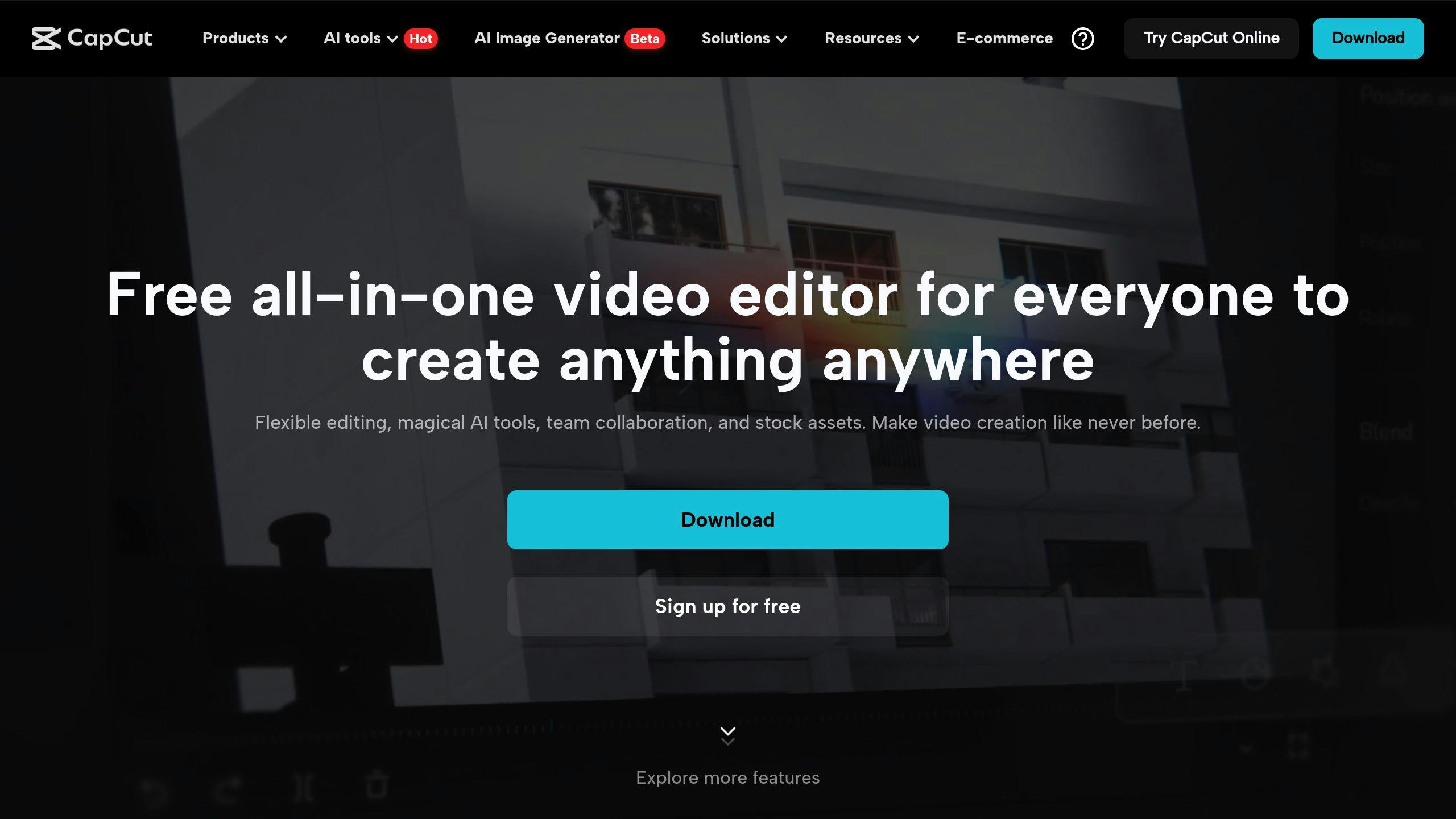
Best AI Tools for Resizing Videos
Resizing videos for platforms like TikTok and YouTube Shorts can be a breeze with the right AI tools. Here’s a look at some of the top options available:
Vizard.ai
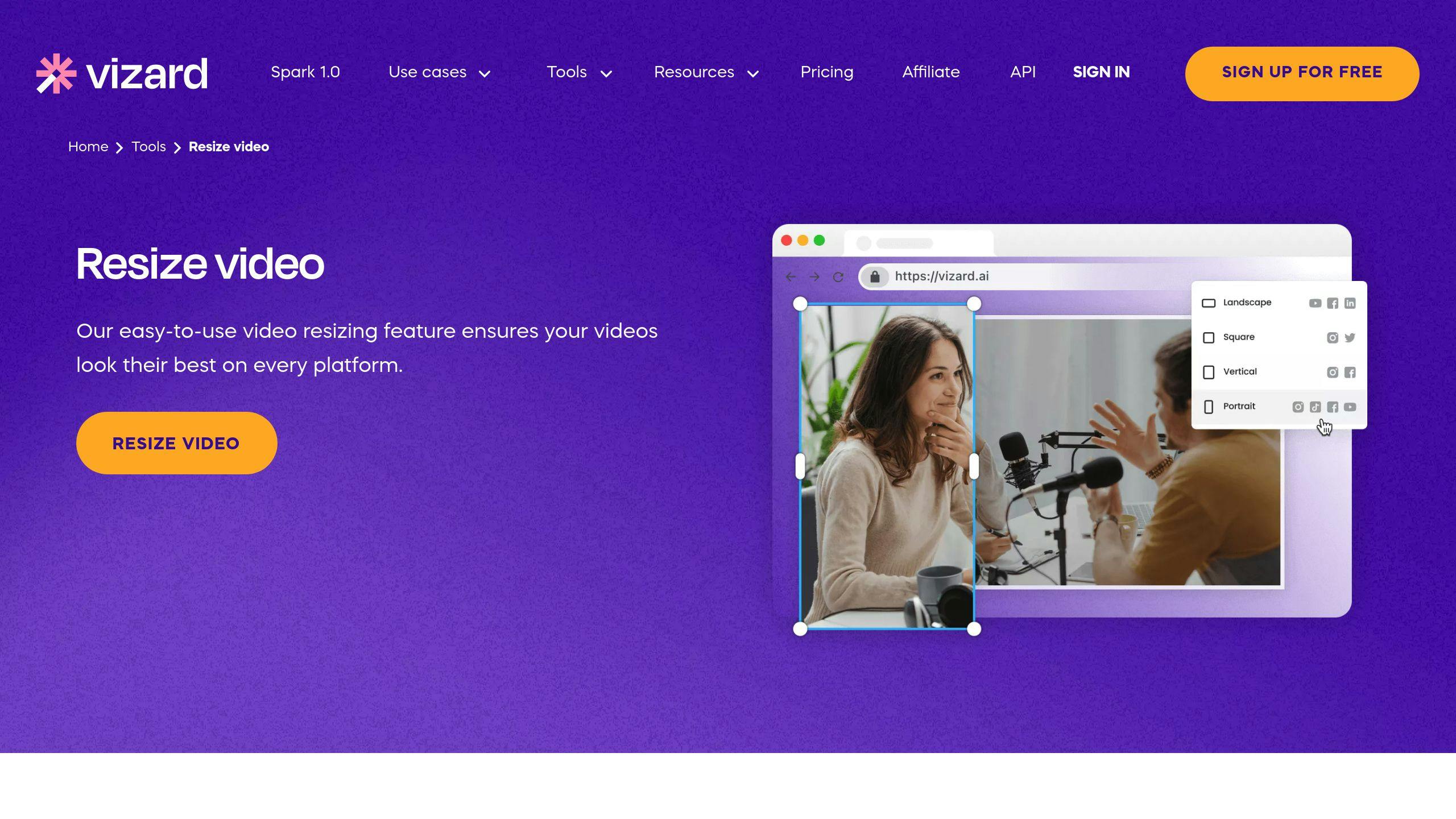
Vizard.ai simplifies video resizing with its advanced AI-driven object detection. This feature automatically identifies key subjects in your video and adjusts the frame to fit the 9:16 aspect ratio needed for TikTok [1]. It ensures your video stays sharp and visually appealing.
Kapwing
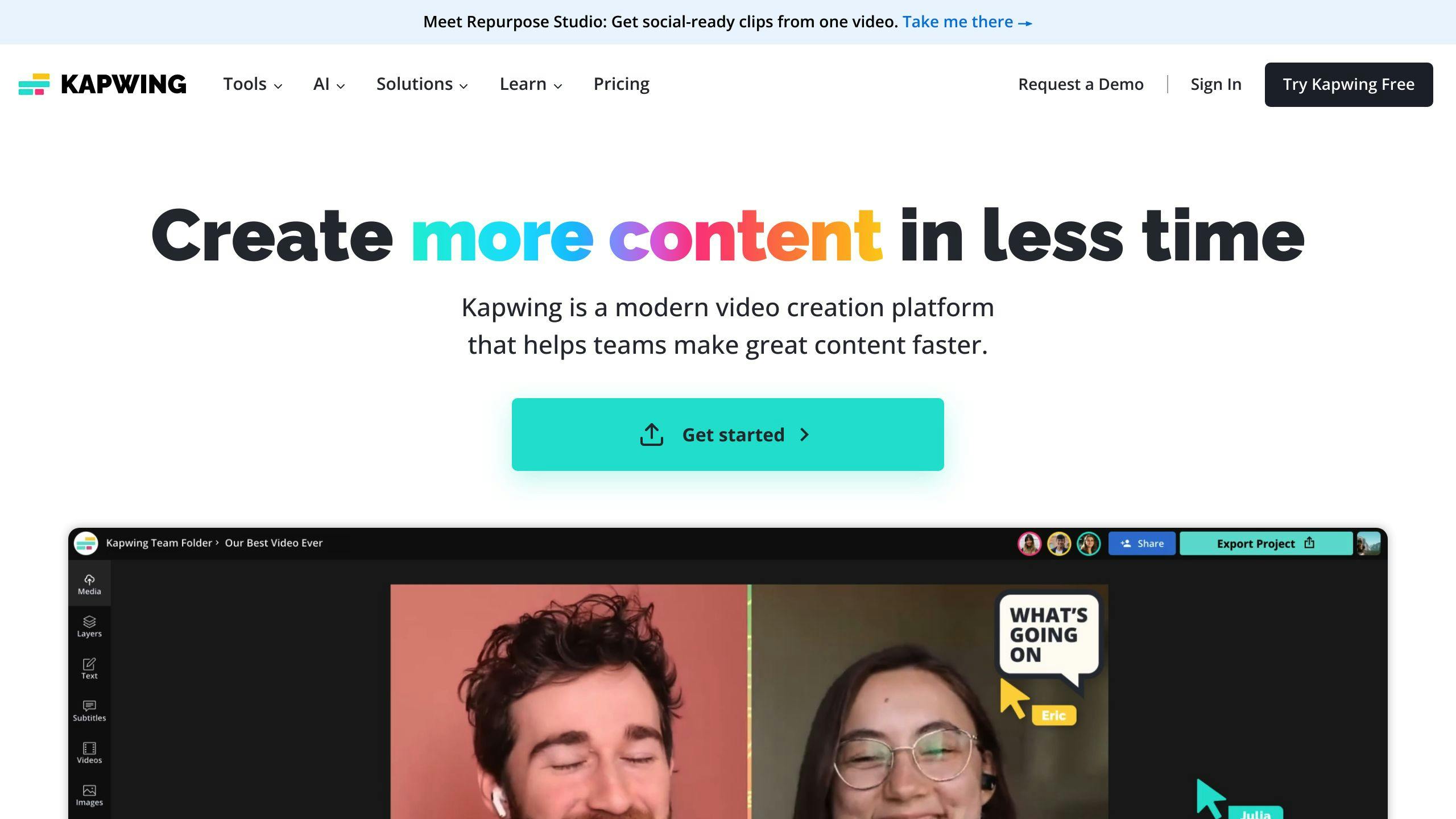
Kapwing provides an all-in-one online editor designed for short-form content. It offers preset sizes tailored to TikTok and YouTube Shorts, along with built-in safe zones to keep crucial elements in view [2]. Its auto speaker focus feature ensures subjects remain centered in vertical formats.
Latte
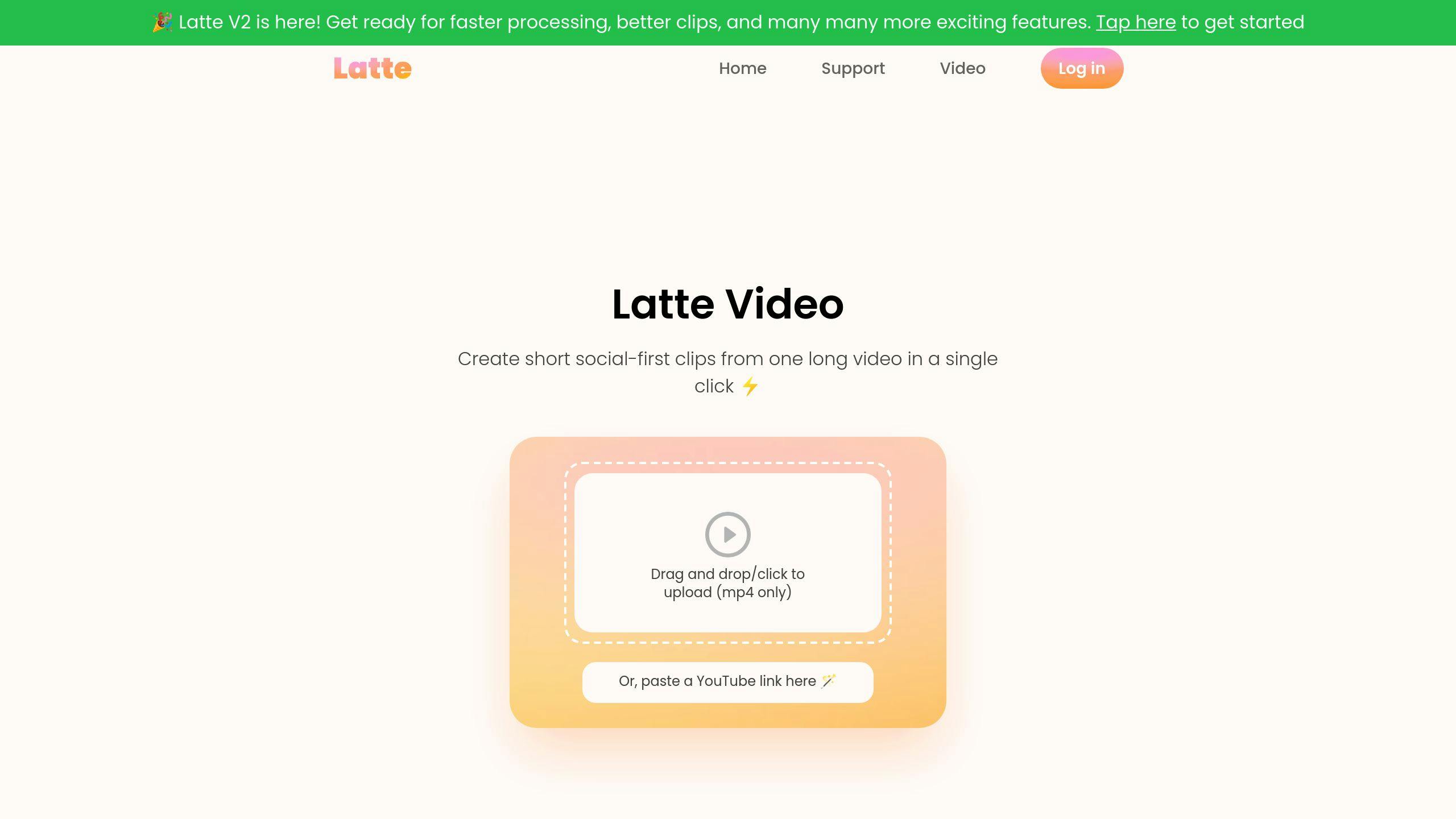
Latte is all about making video optimization straightforward. With a user-friendly interface, it quickly adjusts aspect ratios and processes videos efficiently without compromising quality.
Klap
Klap is perfect for repurposing longer videos into vertical clips for specific platforms. Its AI tools handle reframing and even add captions, saving creators a lot of time.
StoryShort AI
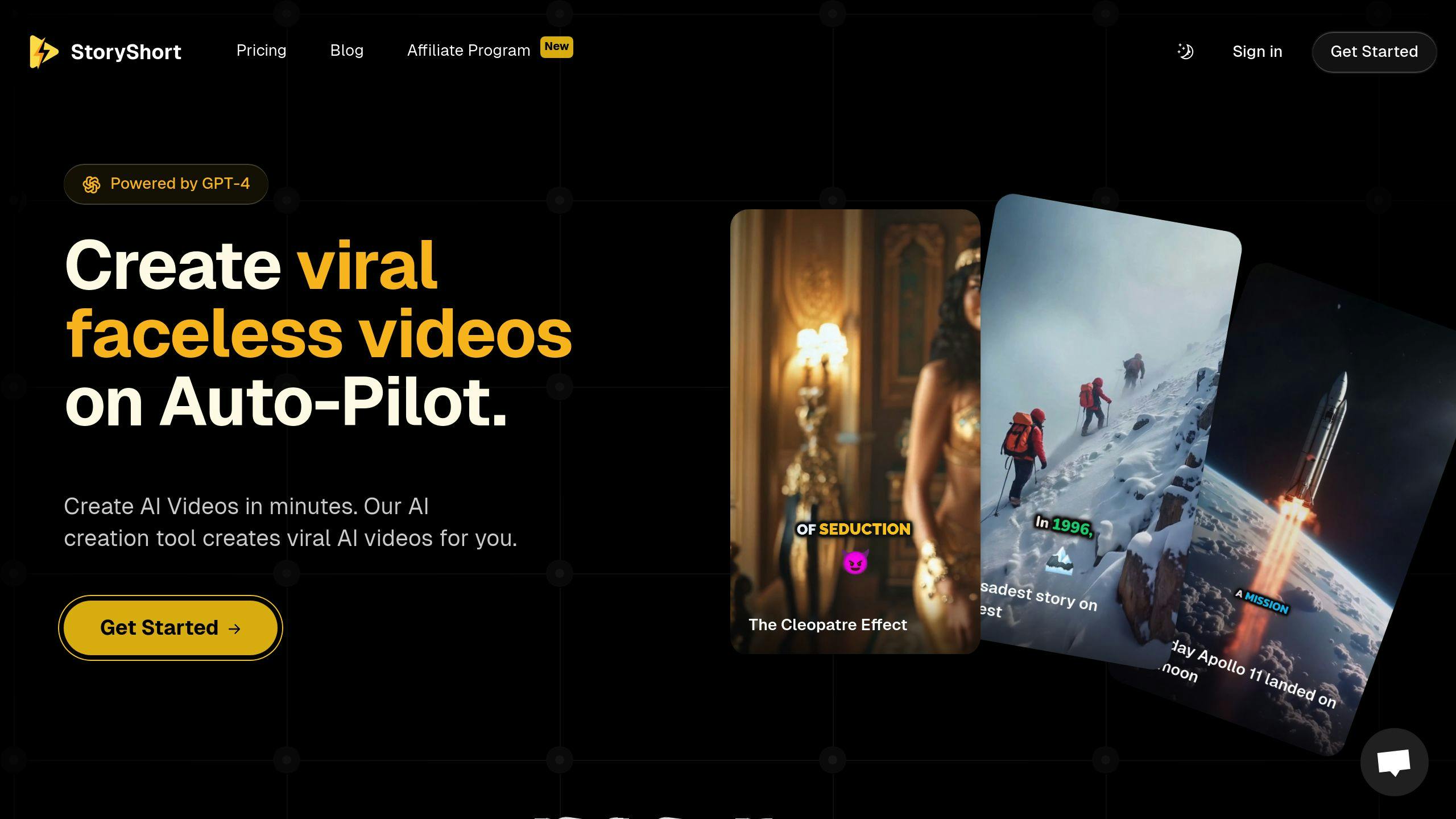
While primarily a content creation tool, StoryShort AI also handles video formatting and aspect ratios. It combines script generation, voiceovers, and customizable captions for a complete video creation experience.
Here’s a quick comparison of the key features each tool offers:
| Feature | Vizard.ai | Kapwing | Latte | Klap | StoryShort AI |
|---|---|---|---|---|---|
| AI Object Detection | ✓ | - | - | ✓ | - |
| Preset Aspect Ratios | ✓ | ✓ | ✓ | ✓ | ✓ |
| Auto Captions | - | ✓ | - | ✓ | ✓ |
| Safe Zones | ✓ | ✓ | - | - | - |
| Free Version Available | ✓ | ✓ | - | - | - |
These tools cater to different needs, making it easier than ever to resize videos with precision and speed for TikTok and YouTube Shorts.
Features and Benefits of Resizing Tools
Automatic Video Resizing
AI-driven tools make resizing videos for short-form platforms easier than ever. They use advanced algorithms to keep the focus on key subjects while adjusting to specific requirements, like TikTok's 9:16 aspect ratio [1]. These tools automatically set boundaries and make adjustments to ensure videos fit vertical formats without losing quality [2].
Beyond resizing, many of these tools also include features like automated captions to keep videos engaging and accessible.
Custom Captions and Subtitles
Modern resizing tools go beyond just format adjustments - they also generate captions to improve accessibility. This combination helps creators prepare content that's ready for multiple platforms quickly and efficiently. Tools such as StoryShort AI and Klap simplify the process by handling both resizing and captioning at the same time.
By automating these tasks, creators can spend more time focusing on their content instead of technical tweaks.
Time-Saving Features
AI-powered tools turn the once time-intensive task of video optimization into a fast and efficient process. What used to take hours can now be done in minutes, all while maintaining high-quality standards [1][2].
| Feature | What It Does |
|---|---|
| AI Object Detection | Automatically tracks and frames subjects |
| Preset Aspect Ratios | Quickly formats videos for various platforms |
| Automated Captioning | Generates text overlays for accessibility |
| Safe Zone Guidelines | Ensures proper composition for vertical formats |
| Batch Processing | Allows reformatting of multiple videos at once |
These tools help creators stick to consistent posting schedules across platforms without sacrificing quality, making it easier to produce professional-grade content.
Tool Comparison
Picking the right AI tool can make resizing videos easier and ensure your content meets platform requirements without hassle.
Comparison Table of Features
| Feature | Vizard.ai | Kapwing | StoryShort AI | Latte | Klap |
|---|---|---|---|---|---|
| Aspect Ratios | 9:16, 16:9, 1:1 | All social media formats | 9:16 (TikTok/Shorts) | 9:16, 16:9 | 9:16, 1:1 |
| Free Version | Yes, with limitations | Yes, with watermark | No | Limited features | Limited features |
| Platform | Web-based | Web-based | Web-based | Desktop app | Web-based |
| Object Detection | Advanced automatic | Basic | Not available | Basic | Basic |
While the table outlines the basics, each tool has its own strengths and drawbacks that might impact your decision.
Strengths and Weaknesses of Each Tool
Vizard.ai: Known for its advanced object detection, which keeps subjects in focus during resizing. However, the free version has restrictions on video length and resolution [1].
Kapwing: Offers a wide range of resizing options and helpful tutorials. The downside? Free exports come with watermarks [2].
StoryShort AI: Specializes in creating faceless videos with AI-generated scripts and voiceovers. While powerful, it's more expensive and less geared toward resizing.
Latte: Provides fast processing as a desktop app but lacks the flexibility of web-based tools.
Klap: Combines resizing with captioning features. However, pricing isn't transparent, as it requires contacting their sales team.
For creators focused on video resizing, Vizard.ai and Kapwing stand out as the top choices. If you're looking for a broader content creation tool, StoryShort AI might be worth considering, despite its higher cost.
Conclusion
Overview of AI Resizing Tools
AI-driven tools like Vizard.ai and Kapwing have simplified video resizing, making it easy to adjust content for various platforms without sacrificing quality. These tools help creators produce polished, platform-ready videos without needing advanced technical skills.
Tips for Choosing the Right Tool
Here are some tailored suggestions depending on your needs:
- Vizard.ai: Great for quick, accurate resizing with smart framing features [1].
- Kapwing: A good choice for those on a budget, offering essential tools with watermarked exports [2].
- StoryShort AI: Ideal for creators focusing on faceless videos and automated workflows.
When deciding on a tool, keep these points in mind:
- Try free versions first to test features and evaluate export quality before upgrading.
- Make sure the tool supports the aspect ratios you need most (like 9:16 for TikTok or Shorts).
- Check how well the tool integrates with your current content creation process.
Ultimately, the best tool is the one that aligns with how you work. Picking the right option can save time and help you make a bigger impact on platforms like TikTok and YouTube Shorts.
FAQs
What app resizes TikTok videos?
Resizing videos for TikTok and YouTube Shorts is simple with AI-powered tools. Popular choices include Vizard.ai, known for keeping video quality intact during resizing [1], and Kapwing, which offers key features but adds watermarks to free exports [2].
When selecting a resizing tool, consider these factors:
- Automatic aspect ratio adjustment
- Quality retention
- Compatibility with platforms
- Ease of integration into your workflow
AI tools streamline the process by adjusting videos to meet platform standards while preserving quality. Some tools, like StoryShort AI, even combine resizing with AI-driven content creation.
Trying out free versions first is a smart move. It lets you explore features and check the output quality to see if the tool fits your needs.
