How to Format Captions for TikTok and YouTube Shorts
How to Format Captions for TikTok and YouTube Shorts
Want your TikTok and YouTube Shorts to stand out? Captions are key. They boost engagement, improve accessibility, and help your videos perform better - especially since 80% of people watch videos on mute. Here’s what you need to know:
- Why Captions Matter: They make videos accessible, keep viewers engaged, and ensure your message is clear, even without sound.
- TikTok vs. YouTube Shorts:
- TikTok: 150 characters per line, customizable fonts, flexible placement.
- YouTube Shorts: 70 characters per line, limited fonts, fixed positions.
- Best Practices:
- Sync captions with audio.
- Use high-contrast colors for readability.
- Place captions in the lower third of the screen to avoid blocking visuals.
- Tools to Save Time: Use built-in tools like TikTok’s Auto-Captions or YouTube Studio’s Subtitles. For more control, tools like StoryShort AI can automate and customize captions.
Clear, well-designed captions can increase watch time, engagement, and shares. Whether you use AI tools or manual editing, following these steps will make your videos more impactful.
How To Add Captions To YouTube Shorts, Reels Or TikTok
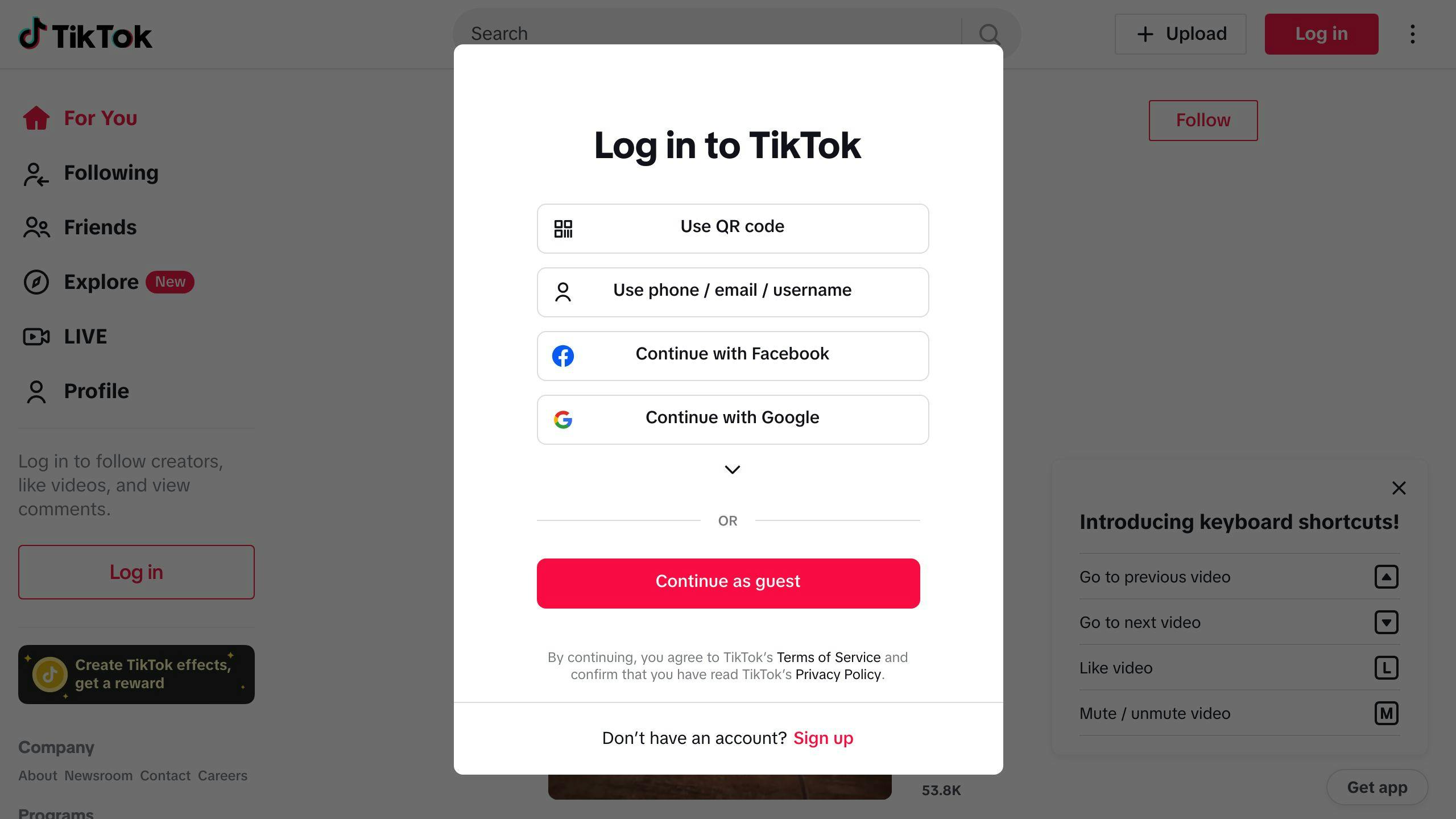
Caption Rules for TikTok and YouTube Shorts
Knowing how to handle captions on TikTok and YouTube Shorts is key to creating content that's both engaging and easy to follow.
TikTok and YouTube Caption Guidelines
| Platform | Character Limit | Font Options | Placement |
|---|---|---|---|
| TikTok | 150 characters per line | Various customizable styles | Can be moved anywhere on screen |
| YouTube Shorts | 70 characters per line | Limited standard fonts | Fixed positions with adjustable styling |
TikTok gives you plenty of creative tools to adjust font styles, sizes, and placement, making it easier to match your video's vibe. On the other hand, YouTube Shorts sticks to simplicity with fewer font options and fixed positions, ensuring captions look good on any device.
Besides following these platform rules, captions should also be designed to be accessible for all viewers.
Making Captions Accessible
To make captions inclusive and easy to use, you need to go beyond just adding text. Here’s what to focus on:
- Timing: Ensure captions are synced with the audio.
- Placement: Position captions so they don’t block important visuals.
- Contrast: Choose colors that stand out for better readability.
Closed captions are another great feature - they let viewers turn them on or off as needed. Tools like StoryShort AI can help by automatically syncing and positioning captions, saving time while meeting accessibility standards.
For the best results, keep your captions consistent throughout the video. Use fonts that are easy to read, and break up long sentences into shorter phrases so viewers can follow along without effort.
How to Create and Format Captions
Captions play a key role in making short-form videos more engaging and accessible. Whether you use automated tools or prefer a hands-on approach, properly formatted captions can make a big difference in how your content is received.
Using Built-In Caption Tools
Platforms like TikTok and YouTube Shorts offer automatic captioning tools that save time. On TikTok, you can tap the "Text" button during editing and select "Auto-Captions" to generate captions. YouTube Shorts users can head to YouTube Studio and use the "Subtitles" feature for the same purpose. After auto-generating captions, always review them for errors - especially if your video includes technical or specialized language.
Although these tools are convenient, manual captioning allows for greater accuracy and customization, giving you full control over your content.
Manually Adding Captions Step-by-Step
If you want complete control over your captions, adding them manually is the way to go. Here’s how you can do it:
For TikTok:
- Tap "Text" during editing and type your caption.
- Adjust when the captions appear and disappear.
- Drag them to your preferred position on the screen.
For YouTube Shorts:
- Open YouTube Studio and go to "Subtitles."
- Select your language and type in your captions.
- Sync the captions with the video and tweak the timing as needed.
Consistency is key - keep the formatting uniform throughout the video, and ensure captions stay on screen long enough to be easily read. If you’re a frequent creator, tools like StoryShort AI can streamline this process, but it’s still useful to understand the basics of manual captioning.
Once your captions are in place, focus on designing them to enhance the overall viewing experience.
Designing Captions for Better Viewing
Customizing Fonts, Colors, and Backgrounds
Making captions visually appealing starts with selecting fonts and colors that enhance readability. Opt for clear, easy-to-read fonts that work well on smaller mobile screens. TikTok's caption toolbar provides built-in font styles, while YouTube Studio includes standard tools for customizing captions.
Adding a semi-transparent background box behind your captions can help make text stand out, especially in bright or busy scenes. Here's a quick guide for effective caption design:
| Element | Best Practice | Why It Matters |
|---|---|---|
| Text and Background | Limit to 20-27 characters per line; use semi-transparent backgrounds (60-80% opacity) | Improves readability without cluttering visuals |
| Color Contrast | Use high contrast (e.g., white text on dark background) | Ensures captions are legible on all devices |
Placing Captions on the Screen
Where you place captions on the screen can make or break the viewing experience. The lower third of the screen is often the best spot since it avoids covering essential visuals. This is especially important for mobile viewers, as 75% of them watch videos on mute.
Here’s how to position captions effectively:
- Place captions in the lower third to avoid blocking key visuals.
- Keep placement consistent for a polished, professional look.
- Use safe zones to prevent captions from being cropped on different devices.
- Prioritize mobile-friendly layouts, as most viewers use smartphones.
Different platforms offer unique tools for caption placement. TikTok lets you drag and move caption boxes freely, while YouTube Shorts provides structured placement options through YouTube Studio. Both platforms also allow you to adjust timing for smoother readability.
"The key to effective caption design is finding the sweet spot between visual appeal and accessibility. When captions are both aesthetically pleasing and easy to read, viewer engagement significantly increases", says a platform design expert from YouTube Studio [3].
Well-designed captions should enhance your video's overall look while remaining clear and easy to follow. Once the visual elements are fine-tuned, focus on maintaining clarity and consistency to maximize their impact.
Tips for Effective Captioning
Keeping Captions Clear and Consistent
Using a consistent font, color, and formatting makes it easier for viewers to follow along and stay engaged. The goal is to strike a balance between style and readability that complements your content.
For clear captions, keep each line concise - around 20-27 characters - and use simple, direct language that connects with your audience. This is especially important for fast-moving content where viewers need to absorb information quickly.
| Caption Element | Recommended Practice | Impact on Viewer Experience |
|---|---|---|
| Line Length | 20-27 characters maximum | Avoids overwhelming the viewer |
| Duration | Shortest possible display time | Maintains smooth video pacing |
| Language Style | Simple, conversational terms | Makes content easier to understand |
Once you've nailed clarity and consistency, focus on eliminating errors to give your video a polished and professional look.
Checking Captions for Errors
Carefully reviewing your captions before publishing is critical to maintaining a high-quality presentation. Check for accurate timing, proper grammar, and error-free text, and make sure captions display correctly across different devices.
Using tools tailored to specific platforms can simplify this process. For example, TikTok's caption editor offers real-time timing and placement adjustments, while YouTube Studio provides robust features for refining caption accuracy [4].
Pay attention to engagement metrics like viewer retention and interaction rates to evaluate how well your captions are performing. These insights can help you fine-tune your captioning approach over time, ensuring it resonates with your audience.
Using AI Tools to Simplify Captioning
Captions are crucial for short-form video success, and AI tools offer an efficient way for creators to meet platform requirements. These tools are changing how captions are created, making the process faster and easier.
How StoryShort AI Simplifies Captions
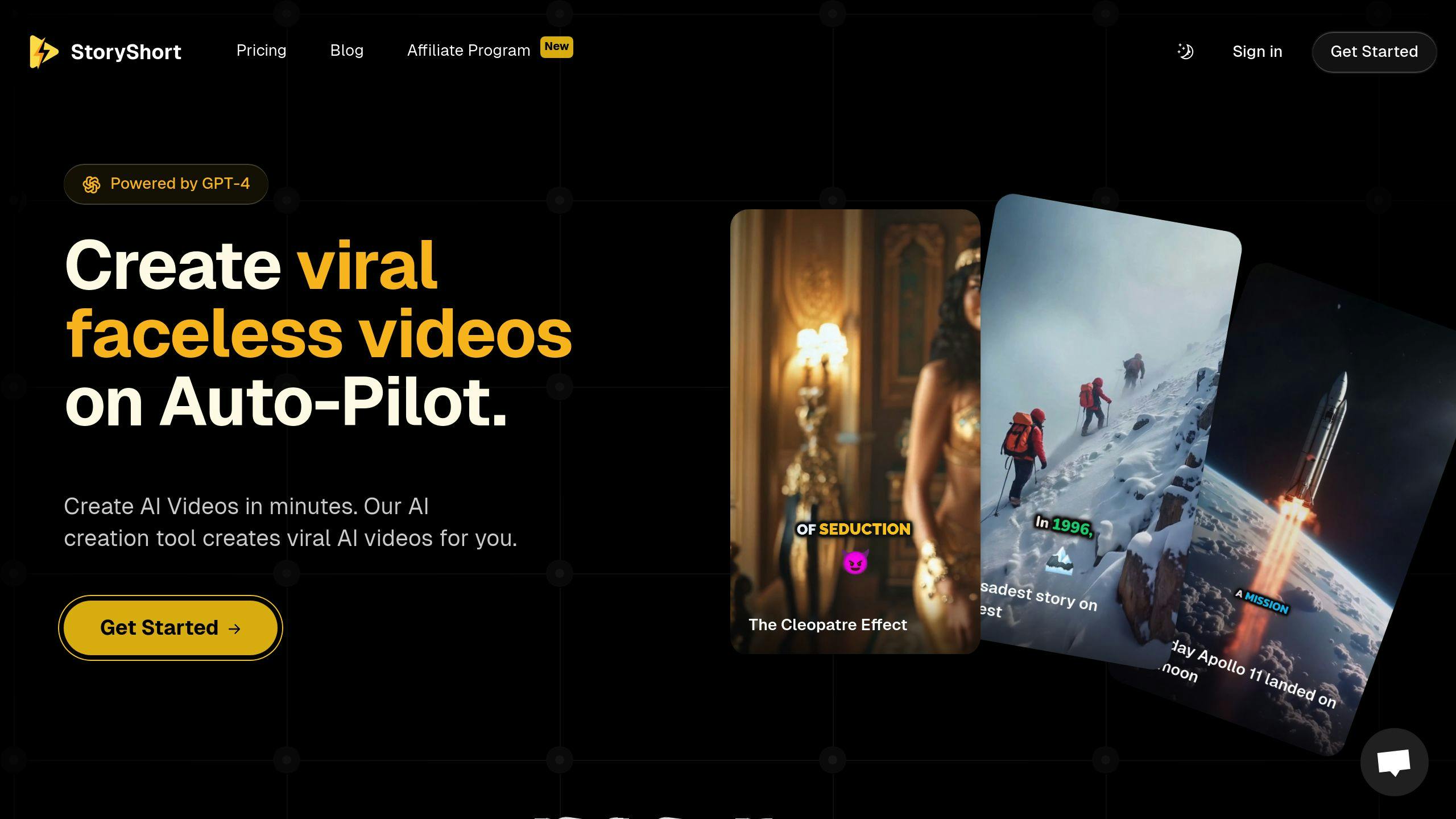
StoryShort AI makes captioning hassle-free with its range of AI-driven features. It integrates directly with TikTok and YouTube Shorts, creating a smooth workflow for video creators.
| Feature | Benefit | Impact |
|---|---|---|
| Automated Caption Generation | Cuts down on manual typing | Speeds up the captioning process |
| Customizable Templates | Keeps branding consistent | Ensures a uniform look across videos |
| Platform Integration | Direct uploads to TikTok and YouTube Shorts | Removes the need for manual file handling |
Creators can also tweak fonts, colors, and backgrounds to enhance readability and style, all while adhering to accessibility guidelines.
Why AI Tools Save Time for Creators
AI tools turn tedious tasks into quick, efficient processes, allowing creators to focus on content strategy. Beyond saving time, these tools help maintain consistency across videos. Instead of formatting captions one by one, creators can apply a standard style to all their content, reinforcing their brand identity.
When using AI tools for captions:
- Always review and adjust AI-generated captions to ensure accuracy and brand alignment.
- Test how captions appear on different devices to guarantee visibility.
While AI takes care of most of the work, a quick quality check by the creator ensures the captions meet viewer expectations. This combination of automation and human oversight delivers the best results.
Conclusion: Captions Improve Short Video Success
Captions play a major role in making short-form videos more effective. With 85% of Facebook videos being watched without sound [1] and captioned videos achieving 28% higher completion rates [2], they’re not just an add-on - they’re a must-have for reaching and engaging your audience.
Here’s how captions make a difference:
| Purpose | Impact | Benefit |
|---|---|---|
| Silent Viewing | Allows videos to be watched anywhere | Reaches more viewers |
| Accessibility | Opens content to hearing-impaired viewers | Builds an inclusive strategy |
| Engagement and Comprehension | Reinforces spoken messages visually | Improves retention and metrics |
Tools like StoryShort AI simplify the process, helping creators add captions quickly while keeping a professional look. This means more time to focus on creating great content without sacrificing quality or reach.
To make your captions work even harder, keep these essentials in mind:
- Use clear visuals, accurate timing, and consistent branding.
- Follow the formatting guidelines for each platform.
- Regularly monitor performance and tweak as needed.
Studies consistently show captions boost video performance. By sticking to these practices, you can ensure your videos not only meet platform standards but also keep viewers engaged.
FAQs
Here are quick answers to common questions about creating captions for TikTok and YouTube Shorts.
How do you format TikTok captions?
To format TikTok captions effectively, use the "Add Text" feature and keep these tips in mind:
| Element | Recommendation | Why It Matters |
|---|---|---|
| Text Length | 20-27 characters per line | Makes captions easy to read quickly |
| Positioning | Lower third of the screen | Keeps visuals unobstructed |
| Style | Bold fonts, high-contrast colors | Improves readability for all viewers |
What's unique about YouTube Shorts captions?
YouTube Shorts captions, managed via YouTube Studio, offer detailed timing and editing options. While auto-captioning is available, take time to fine-tune placement and timing to align with your video's flow and style.
How can I make captions more accessible?
Choose clear, readable fonts, ensure smooth timing transitions, and use high-contrast text and background colors to cater to various devices and viewer needs.
What are common captioning mistakes to avoid?
- Overcrowding text: Stick to 20-27 characters per line.
- Poor font and color choices: Use bold fonts and contrasting colors for better visibility.
- Misaligned timing: Make sure captions sync perfectly with the audio to avoid disrupting the viewer's experience.
How do built-in caption tools help?
Both TikTok and YouTube offer built-in tools that simplify caption creation. These tools make it easier to adjust and refine captions while maintaining a polished look.
