How to Customize Premium Text Animation Templates
How to Customize Premium Text Animation Templates
Customizing premium text animation templates can transform your videos into polished, branded content that grabs attention on platforms like TikTok and YouTube Shorts. These templates save time while offering flexibility to match your brand’s style. Here's a quick overview of what you'll learn:
- Why Customize? Personalizing templates with your brand’s colors, fonts, and animation styles builds recognition and keeps viewers engaged.
- What Are Premium Templates? High-quality, pre-made animations designed for easy use in tools like Adobe Premiere Pro.
- Tools You’ll Need: Software like Adobe Premiere Pro and platforms like Envato Elements or AI-powered tools like StoryShort AI.
- Step-by-Step Guide: From choosing the right template to fine-tuning animations, learn how to create professional results.
- Troubleshooting Tips: Solve common issues like missing fonts or template restrictions.
Quick Comparison: Premium vs. Free Templates
| Feature | Premium Templates | Free Templates |
|---|---|---|
| Quality | High-quality animations | Basic and limited effects |
| Customization | Flexible editing options | Minimal customization |
| Support | Regular updates and support | Little to no support |
| Compatibility | Works with major software | Limited software support |
How to Edit Faster with Saved Text Presets and Templates
What Are Premium Text Animation Templates?
Premium text animation templates are pre-made animation packages designed to add dynamic text effects to video content. They offer a polished, professional look while ensuring consistent quality across different platforms. These templates are built to work smoothly with popular video editing tools like Adobe Premiere Pro, making them easy to use for creators of all skill levels.
Benefits of Premium Templates
| Feature | Premium Templates | Free Templates |
|---|---|---|
| Quality | High-quality animations | Basic and limited effects |
| Customization | Flexible editing options | Minimal customization |
| Support | Regular updates and support | Little to no support |
| Compatibility | Works with major software | Limited software support |
Key Features of Premium Text Templates
Premium templates offer a variety of features, including:
- Fully customizable animations with options for colors, fonts, and motion paths
- Additional design elements like icons and backgrounds
- Compatibility with various video formats, from mobile-friendly vertical videos to 4K resolution
Modern templates often integrate with AI tools, making customization faster and easier. For instance, platforms like StoryShort AI simplify the process of adding professional text overlays.
Using premium templates not only saves time but also ensures your text animations align with your brand’s style and professionalism. To make the most of these templates, you’ll need the right software - let’s dive into the tools that can help.
Tools and Software for Customization
To create polished text animations, having the right tools makes all the difference. Below are some key software and platforms to help you achieve professional-quality results.
Adobe Premiere Pro
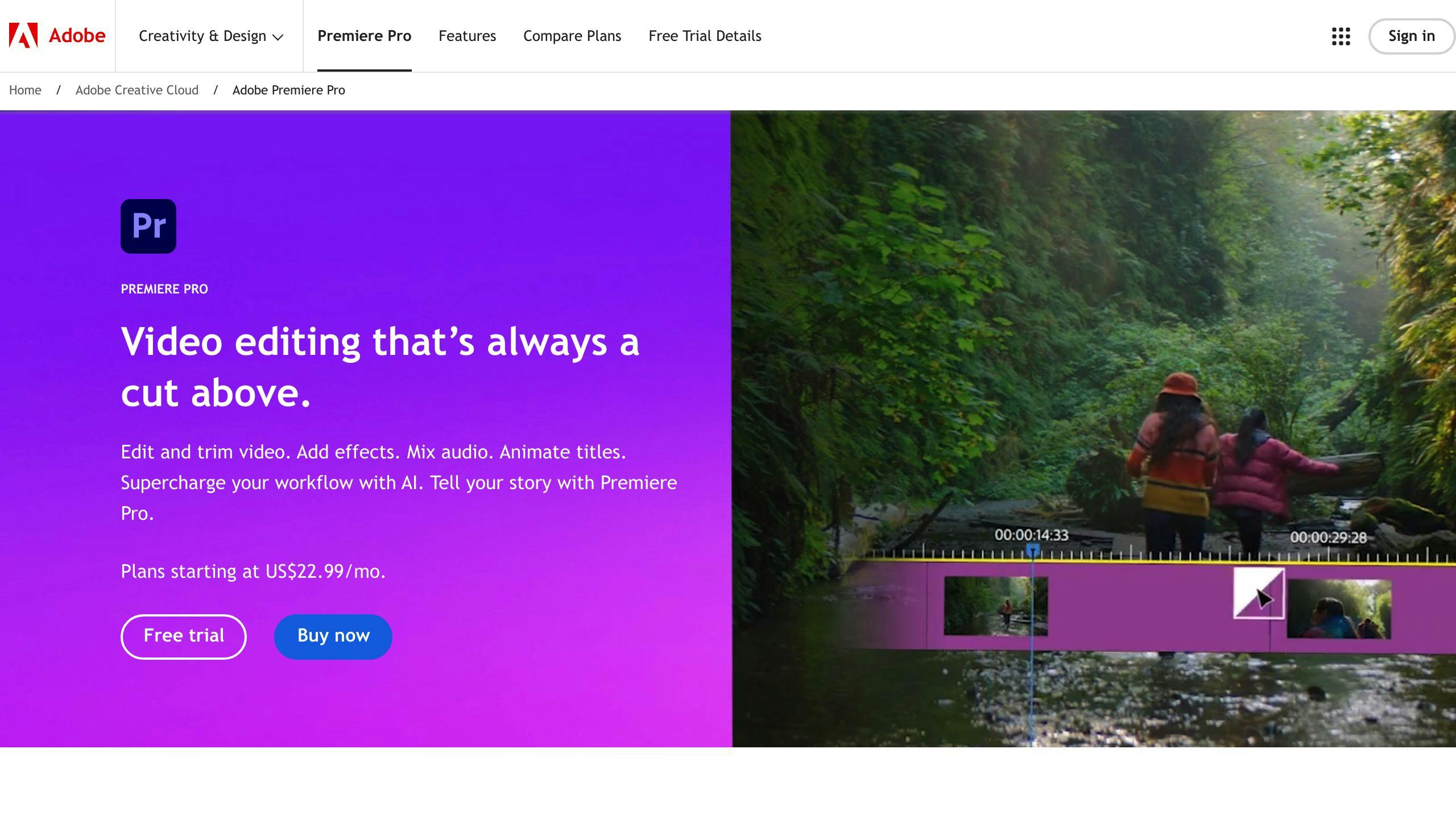
Adobe Premiere Pro is a go-to choice for video editing and text animation. It offers:
- Precise timeline control for perfecting animation timing
- A wide range of built-in effects to make your animations stand out
- The Essential Graphics Panel, designed for creating and editing text animations
- Seamless integration with premium templates
Platforms for Premium Templates
High-quality templates are a must for professional animations. Here are some top platforms to explore:
| Platform | Key Features | Best For |
|---|---|---|
| Envato Elements | Huge library with unlimited downloads | Professional creators |
| Mixkit | Curated selection, updated regularly | Quick and simple projects |
| Motion Array | Quality-verified templates | Complex animations |
These platforms provide a variety of options, but if you're looking to simplify and automate your workflow, AI tools like StoryShort AI can offer a smarter solution [1].
AI-Powered Tools: StoryShort AI
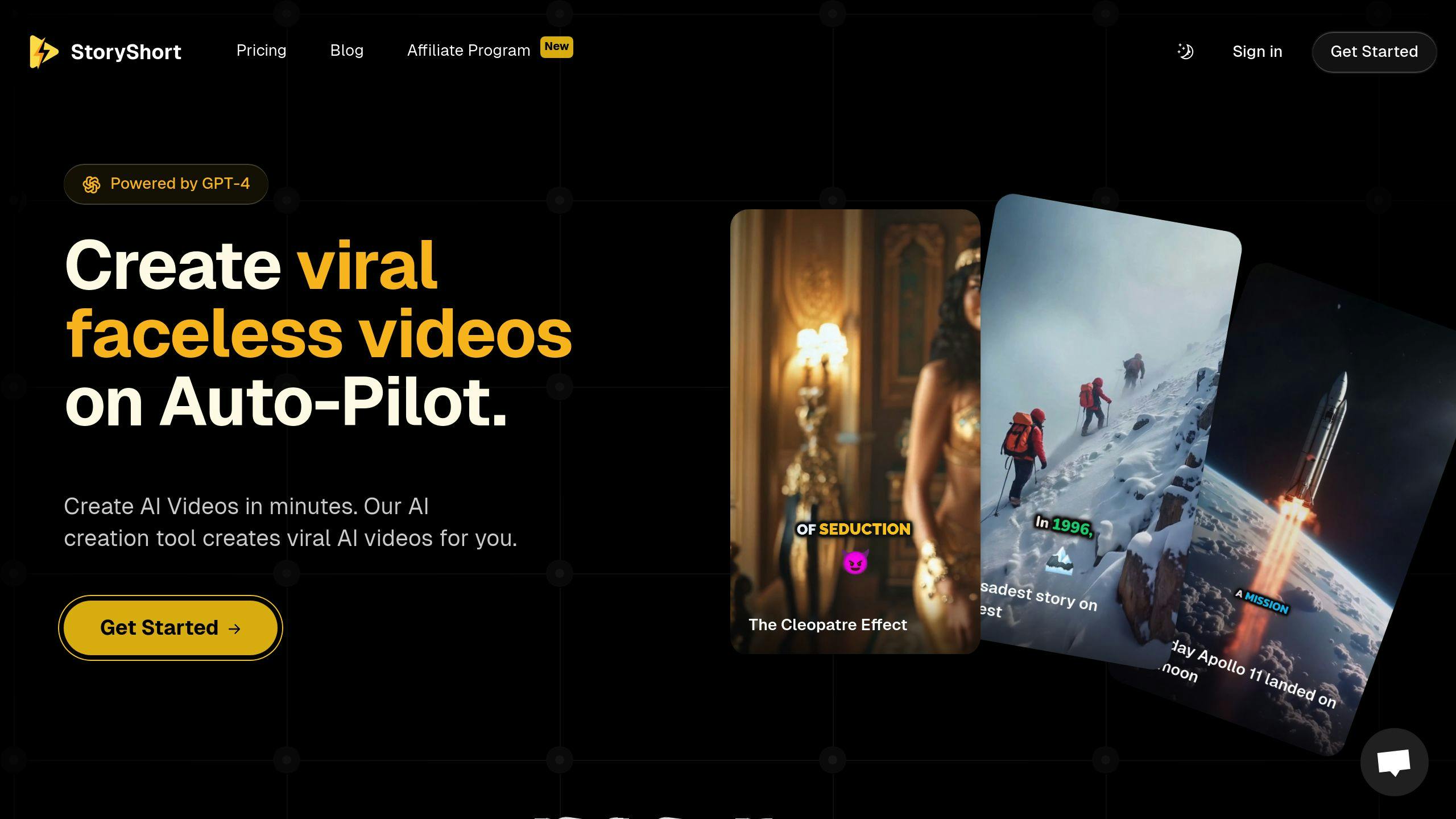
StoryShort AI is designed for creators who want to save time while maintaining high standards. It offers:
- AI-driven customization for animations and captions that match your brand
- Tools for automating publishing workflows
- Advanced options for tailoring templates to specific needs
With plans starting at $19/month, StoryShort AI is an efficient choice for creators aiming to produce content quickly without sacrificing quality. Its automation features are especially useful for streamlining repetitive tasks.
Guide to Customizing Text Animation Templates
Customizing text animation templates can take your videos to the next level if done right. Here's a step-by-step guide to help you create polished, professional results.
1. Choosing the Right Template
Picking the right template is the first step toward achieving the visual style you want. Premium options, like those on Envato Elements, often provide more flexibility and features. When selecting a template, keep these factors in mind:
- Style Match: Choose a template that fits the tone and message of your video.
- Software Compatibility: Make sure the template works with your editing software, such as Adobe Premiere Pro.
- Customization Features: Look for templates that allow you to adjust key elements like fonts, colors, and animations.
2. Importing and Organizing
Once you've selected a template, getting it ready in Adobe Premiere Pro is essential. Follow these steps:
- Download the template package, unzip the files, and install any required fonts.
- Import the template into your Premiere Pro project.
- Arrange all the assets in your project panel for easy access.
Quick Tip: Create a dedicated folder in your project panel to keep all template assets organized and within reach.
3. Fine-Tuning Text and Animations
Customizing text animation templates involves adjusting various elements to fit your brand. Here's a breakdown of key areas to focus on:
| Element | What to Adjust | Why It Matters |
|---|---|---|
| Text and Colors | Fonts, sizes, spacing, and brand colors | Maintains consistency and enhances visual clarity. |
| Animation Timing | Duration and easing | Creates smooth transitions and better flow. |
| Effects | Opacity, blur, shadows | Adds depth and visual interest. |
By refining these aspects, you ensure your animations look polished and align with your branding.
4. Using AI Tools for Efficiency
AI tools like StoryShort AI can simplify the customization process and save you time. Here’s how it can help:
- Auto-Generated Captions: Quickly add captions that match your brand style.
- Timing Suggestions: Get AI-powered recommendations for syncing animations with your video.
- Color Matching: Automatically align text colors with your brand palette.
Pro Tip: Use StoryShort AI to sync text animations with your audio for precise timing and a professional finish.
Tips for Professional Results
Creating smooth text animations requires careful attention to detail and thoughtful customization. Here’s how you can achieve polished results that elevate your videos.
Aligning with Brand Identity
Consistency with your brand is key to creating professional text animations. Following your brand’s style guide helps maintain a cohesive look and reinforces recognition. Once you’ve nailed down your brand’s visual identity, you can experiment with animation techniques to make your videos stand out.
Experimenting with Animations
Get creative with your animations while keeping them aligned with your brand. Here are some areas to focus on:
- Timing and Pacing: Play around with animation speeds to strike the right balance between engaging and overwhelming. Transitions generally work best when kept between 0.3 and 0.8 seconds.
- Layer Effects: Combine effects, like a fade-in with a subtle zoom, to add depth without distracting from the core message.
- Visual Hierarchy: Use timing to emphasize key points. Keep important text on-screen longer, while supporting details can transition more quickly.
Using AI for Efficiency
AI tools can streamline your text animation process, saving time and ensuring consistency. For example, StoryShort AI simplifies caption creation and applies uniform styles across your videos.
Some advantages include:
- Automated Timing: AI analyzes your video’s flow and suggests optimal animation timing to keep viewers engaged.
- Pro Tip: Always review and tweak AI-generated animations to make sure they align perfectly with your content’s tone and message.
Troubleshooting Common Issues
When working with premium text animation templates, you might face some technical challenges. Here’s how to tackle the most frequent problems and keep your workflow smooth.
Fixing Font and Asset Problems
Fonts that are missing or incompatible can throw off your template’s design. Here’s what to do:
- Check Font Installation: Make sure the required fonts from the template package are installed on your system.
- Handle Font Compatibility: If the font format isn’t supported (e.g., incompatible with your software), convert it to a format like OTF or TTF. Adobe Premiere Pro users can also use its font substitution feature to replace unavailable fonts without disrupting the design.
| Problem | Solution | Outcome |
|---|---|---|
| Missing Fonts | Install fonts from the template pack | Keeps the original design intact |
| Unsupported Formats | Convert to OTF/TTF | Ensures software compatibility |
Working Around Template Limits
Templates can sometimes feel restrictive, but you don’t have to settle. Here’s how to push past those boundaries:
- Expand Animation Options: Use built-in effects and keyframe animations in Adobe Premiere Pro to go beyond the preset animations.
- Modify Locked Elements:
- Duplicate a similar animation and tweak it to fit your needs.
- Add extra effects to the duplicate for a custom look.
- Adjust the timing to align perfectly with your content.
If you need more flexibility, tools like StoryShort AI can create alternative animations to bypass template restrictions.
Tip: Always back up your project before making major changes to ensure you can experiment without risk.
Conclusion: Creating Personalized Text Animations
Customizing text animation templates has become faster and more accessible thanks to advanced tools and AI. By tackling technical challenges and using the right resources, you can streamline the process and achieve polished results.
AI technology has transformed how creators approach customization. Tools for script generation, voiceovers, and adjustable captions allow you to focus on creative decisions instead of getting bogged down by technical details. This helps ensure your animations not only look polished but also reflect your brand’s identity across different platforms.
To produce standout videos, start with high-quality templates, tailor them to your brand, and enhance them with AI-driven tools. Software like Adobe Premiere Pro offers detailed control, while AI solutions save time and maintain consistency throughout your project.
Tips for effective template customization:
- Begin with high-quality templates and use AI tools for personalized adjustments.
- Leverage advanced software like Adobe Premiere Pro for fine-tuned edits.
- Address technical challenges efficiently using proven troubleshooting strategies.
The future of text animation lies in blending traditional editing techniques with AI-powered innovations. As these tools continue to advance, creators who embrace both approaches will be well-equipped to produce engaging, professional animations that connect with their audience.
Ultimately, successful customization goes beyond technical skills - it's about crafting animations that deliver your message clearly while maintaining visual appeal.
